Onboarding Requirements
You'll need to complete the onboarding requirements to go live with Catch. If you haven't started that process, reach out to [email protected] to get started.
Implement Catch upfunnel messaging
Add Catch messaging on upfunnel pages of a development (i.e., non-live) theme. Typically, this entails adding Catch Callouts under the price of the item or subtotal on the PDP and cart pages, but you'll want to confirm these placements for your particular site in consultation with Catch.
Install Payments App
Your Catch integration manager will provide you with a direct installation link for the Catch payments app. Follow the link and click the Install button:
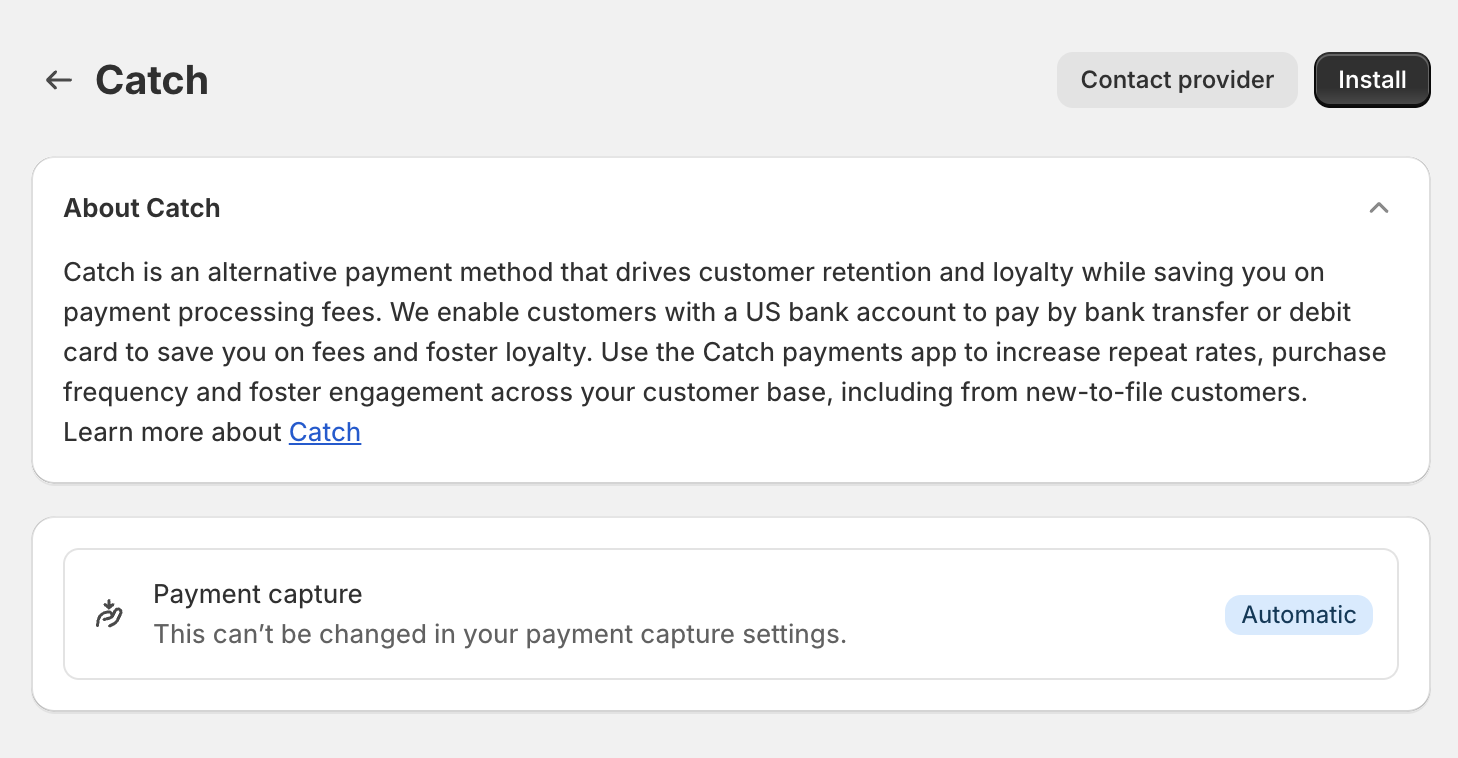
If you're taken to a second installation screen, choose Install again:

Activate Payments App
Do not enable test mode
Test mode should never be enabled on a production storefront. Test mode is intended for use only in staging storefronts. It will enable the payments app to utilize Catch's sandbox environment.
Once activated, Catch will be available as a payment option on the payment selection screen. This will be true across all themes in the store.
Click Activate to complete the installation process:

Install Catch's General app
Install the Catch General app via the Shopify app store by clicking Install. This will customize the copy on the payment option to make the option more appealing to consumers.
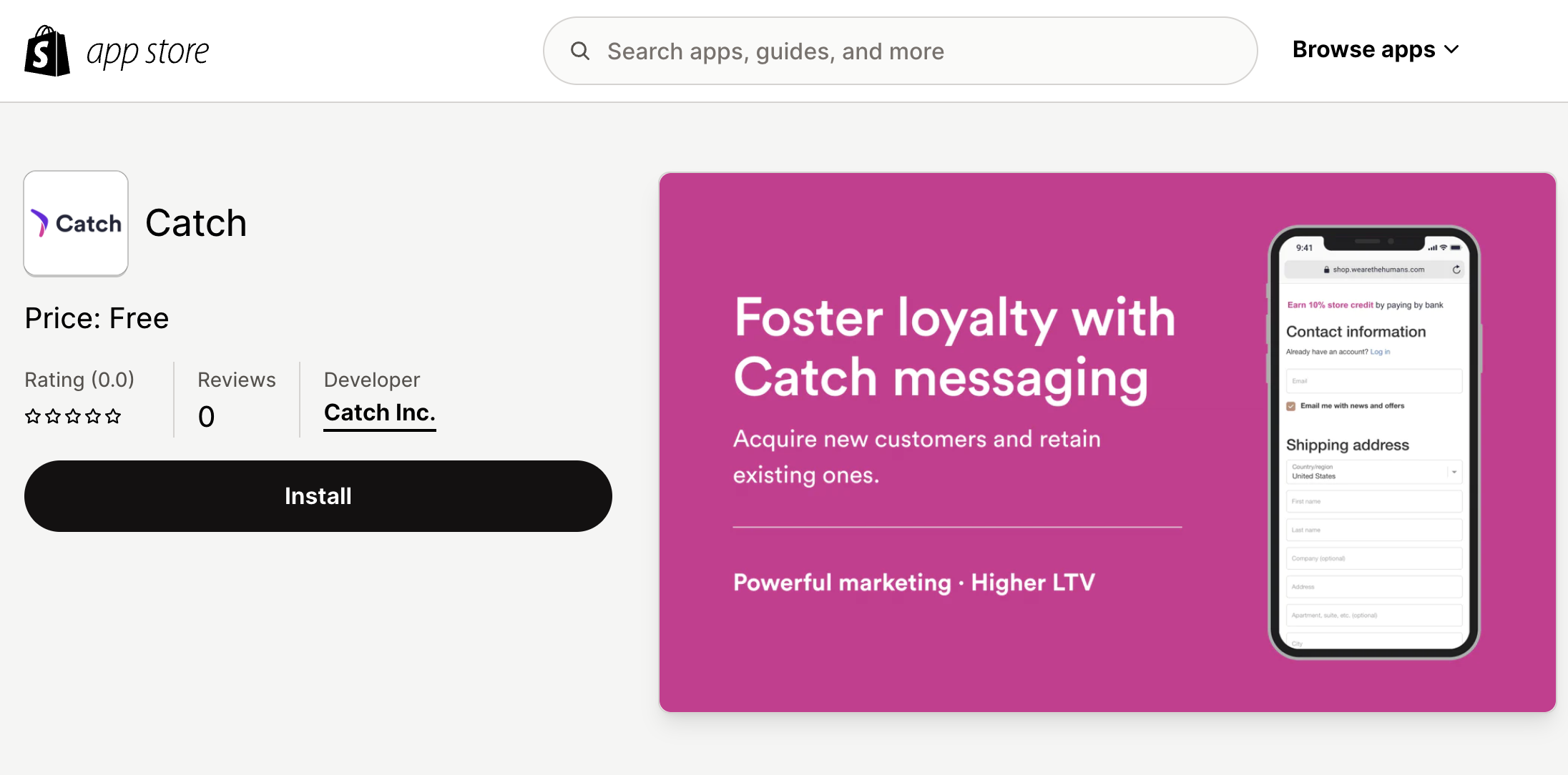
Add the confirmation page widget
Update merchantPublicKey value
Be sure to update the
public_key_valuein the script below. Your public key should have been provided by your Catch contact. Reach out to [email protected] with any questions.
Add a script to the order status page in order to show a Catch-provided UI widget on the order status page which confirms for the consumer that they paid with Catch successfully.
<script defer merchantPublicKey="public_key_value" src="https://js.getcatch.com/shopify.min.js"></script>
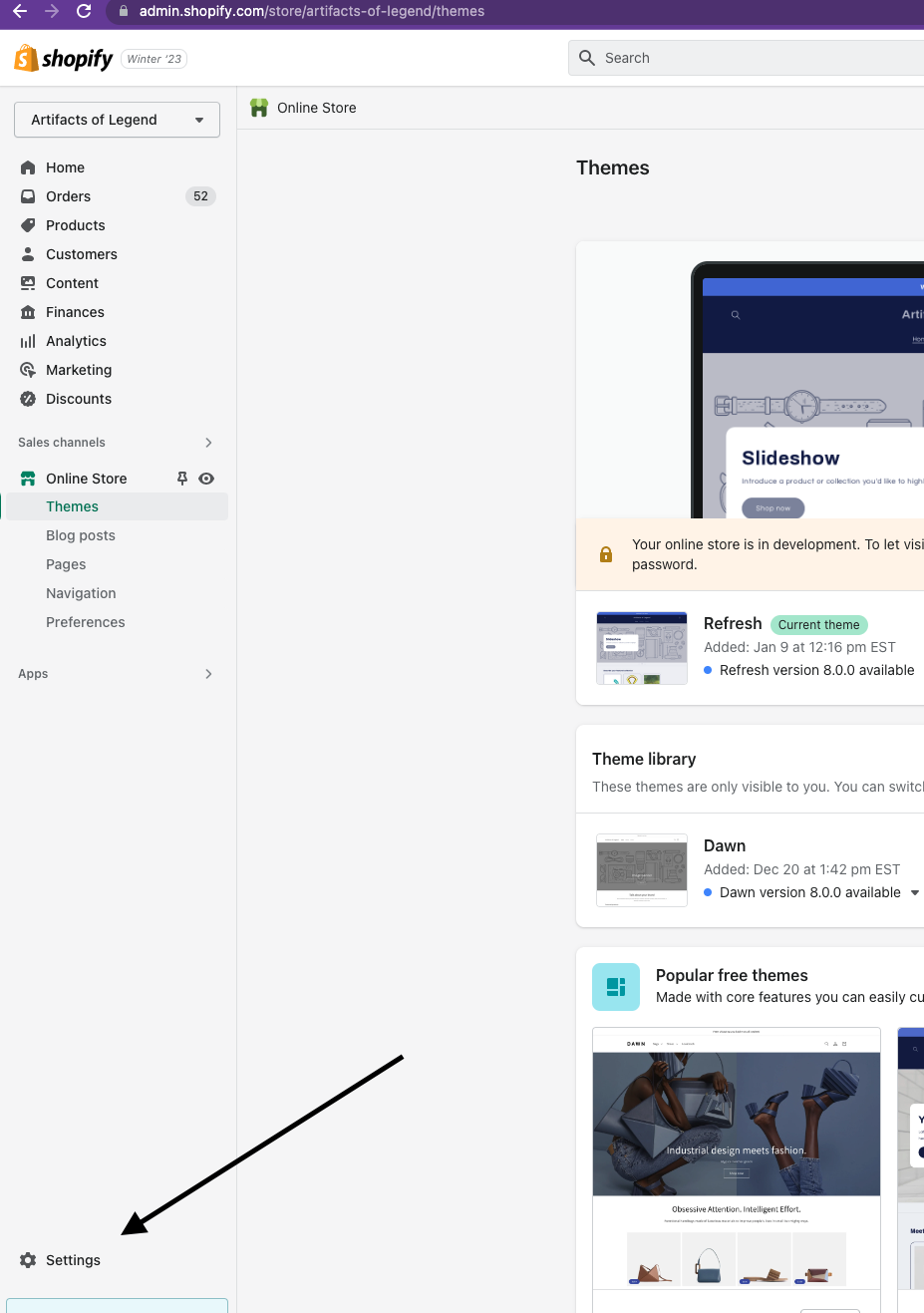
Select Shopify Settings icon
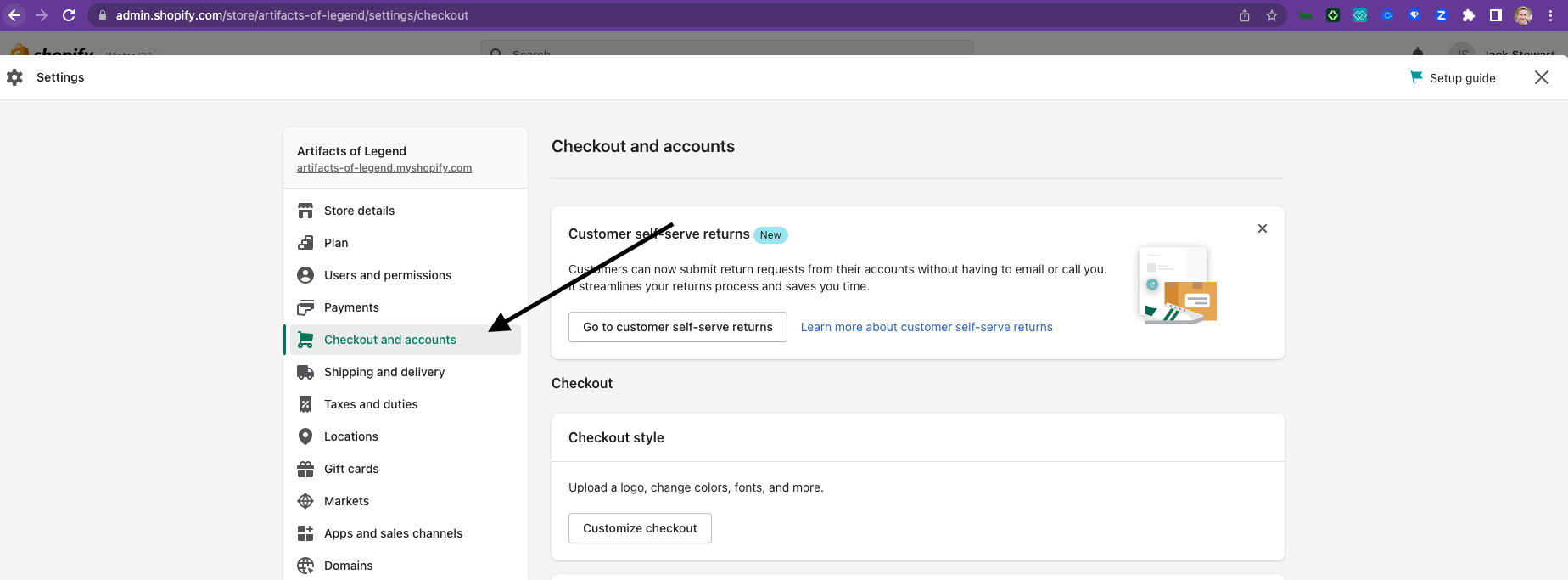
Select Checkout & Accounts
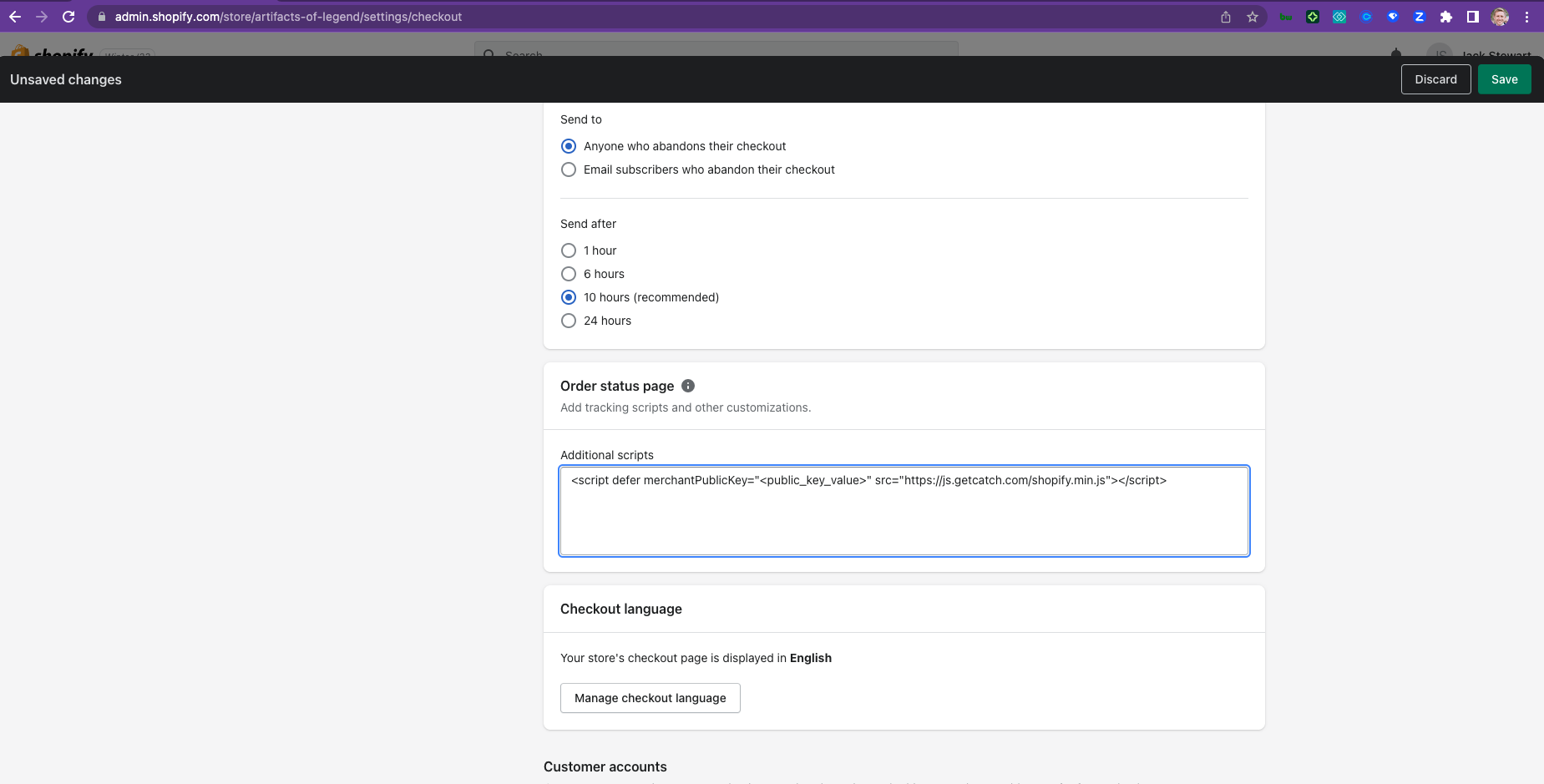
Add the script & save
QA
Navigating to your checkout screen, you'll now find Catch as a payment option. Notify your Catch contacts that the payments app has been installed.
The Catch team will:
- Place a test order to validate the integration
- Refund the test order to validate the refund integration
Next steps
- Add Catch messaging to the checkout page
- Shopify Plus + Checkout Extensibility:The General app also gives you the option of adding Catch messaging on Checkout Extensibility enabled checkout pages. To do this, you can follow this documentation to add the callout blocks directly, or your Catch contact can send you a draft to review.
- Via
checkout.liquid: Follow these instructions to importcatch-pay.liquidfor checkout page customization.
- Add Catch messaging to PDP, Cart, Mini Cart: After installing the payments app, you may release any pending theme releases to add Catch messaging on PDP, Cart, and/or Mini Cart.