SFCC Business Manager Setup
Importing Cartridges
- Download the cartridge source code.
- Establish a new digital server connection with your SFCC Instance
- Import cartridges to a workspace in Salesforce UX Studio.
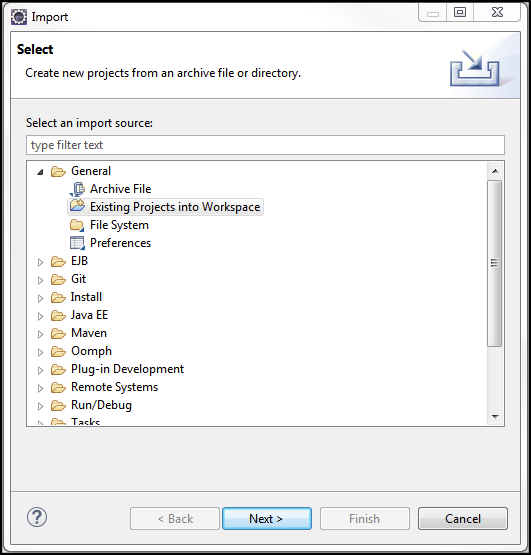
- Add cartridges to Project Reference of Server Connection.
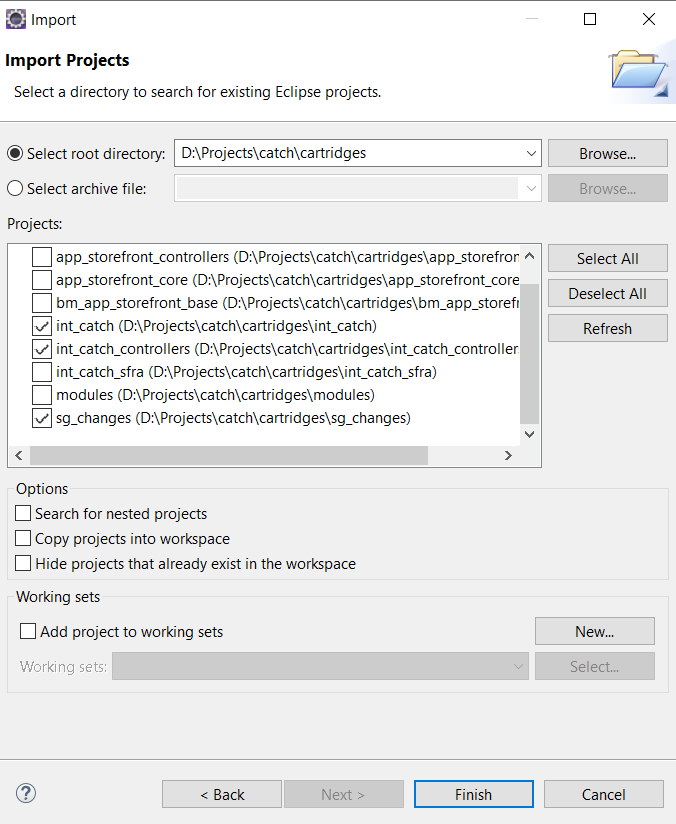
- Wait until Studio completes workspace build and uploads source codes to the sandbox.
Assigning cartridges to the site
- Go to
Administration > Sites > Manage Sitesand select your site from the list “Storefront Sites”.
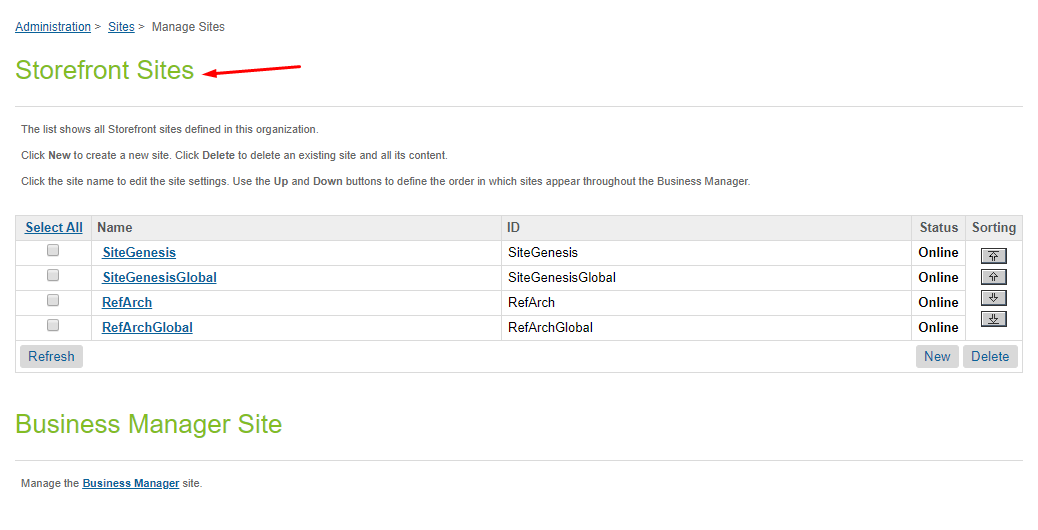
- Under the "Settings" tab, add the following in the beginning of the cartridge path:
sg_changes:int_catch_controllers:int_catch:
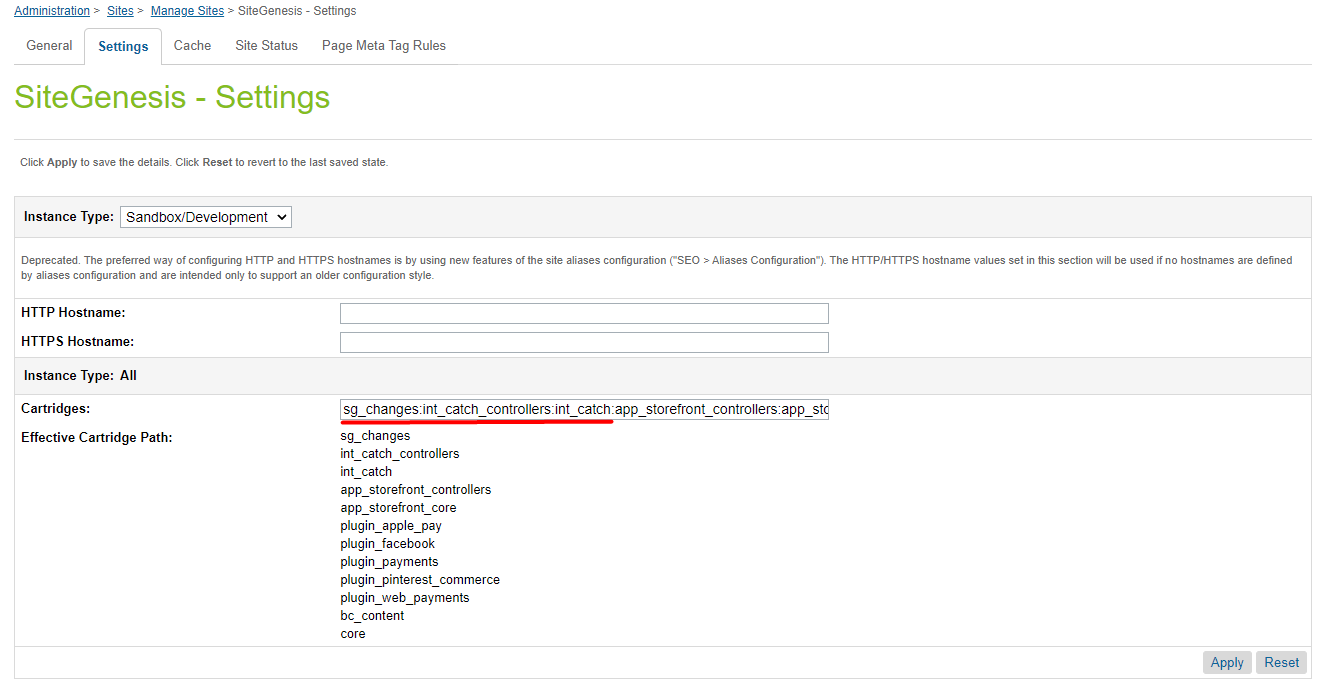
Importing metadata
- Go to
Administration > Site Development > Site Import & Export. Upload catch.zip from metadata folder.
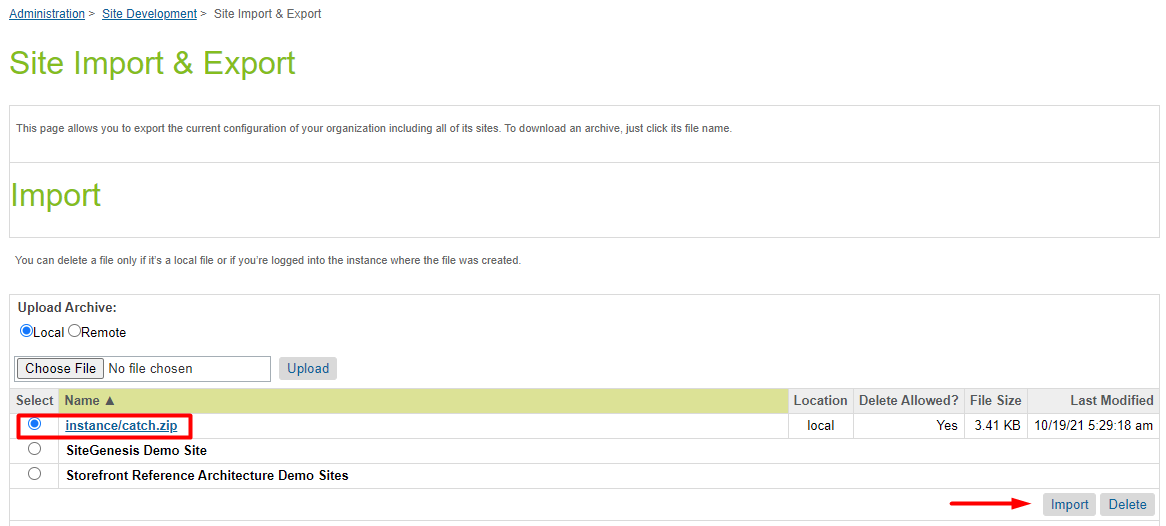
- Select catch.zip and finish the import process.
Next Steps
Continue to SiteGenesis: Changes in Controllers, Templates, Resources